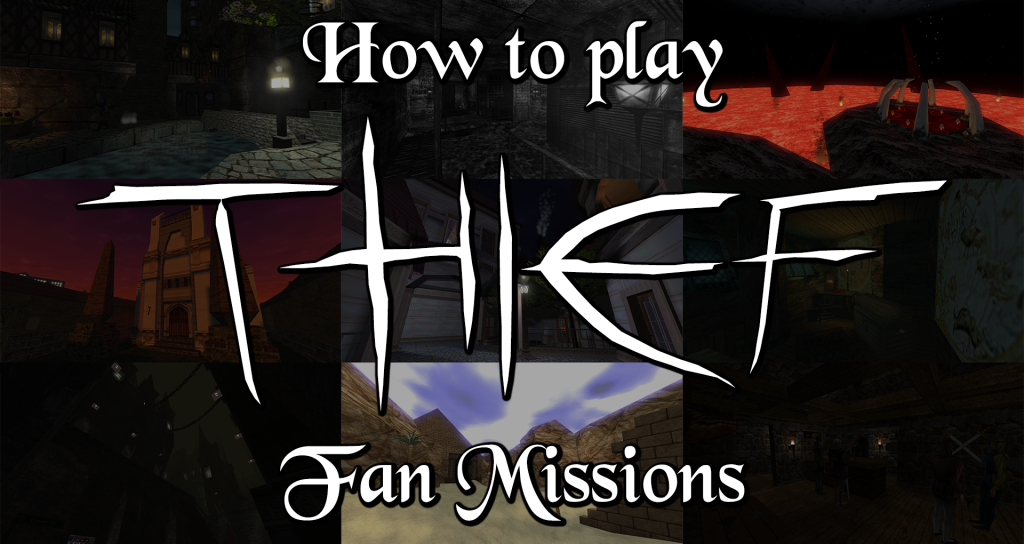
If you’re a fan of the Thief series of games and want to dive into the vast and varied world of Thief Fan Missions, it can be a little daunting to know where to start. This guide aims to take you step-by-step through the setup required to be ready to play fan missions for Thief Gold and Thief 2.
Getting a copy of the Thief games
Thief Gold installation and setup
Thief 2 installation and setup
Getting a copy of the Thief games
If you’re reading this, you probably already own Thief 1 or 2. If not, you can pick up the games cheaply from a number of online retailers:
Steam
Thief Gold: https://store.steampowered.com/app/211600/Thief_Gold/
Thief 2: https://store.steampowered.com/app/211740/Thief_II_The_Metal_Age/
GOG
Thief Gold: https://www.gog.com/game/thief_gold
Thief 2: https://www.gog.com/game/thief_2_the_metal_age
Humble Bundle
Thief Gold: https://www.humblebundle.com/store/thief-gold-the-dark-project
Thief 2: https://www.humblebundle.com/store/thief-ii-the-metal-age
Thief Gold installation and setup
If you own the game online, installation should be pretty straightforward – just install via Steam or wherever as normal. Make sure the install is not in a protected folder such as Program Files. You should be able to install to a different directory. If not you can simply find the folder where Thief has installed to, and just copy the whole install to a new, unprotected folder such as C:/ThiefGold.
If you own a disc copy of the game, you should be able to just choose a folder to install the game to and then continue with the installation of TFix. If the installer won’t run, you may need to copy the whole contents of the disc into a folder on your Hard Drive, and treat that as the install folder when installing TFix.
Installing TFix
TFix is an unofficial patch that makes Thief Gold run on modern systems. The latest version at the time of writing in v1.27.
The full install of TFix includes a number of mods and enhancements, which are great if you want to revisit the original games with some new changes, but aren’t always such a good idea when playing fan missions, as the changes to the game’s resources can play havoc with how a mission author may have used those resources. To avoid any possible compatibility issues and preserve the authors’ intentions, I recommend downloading TFix Lite instead.
TFix Lite download: https://drive.google.com/file/d/1ZevvI4yOPxPPiFX4InUV_7tYTuv_rpXB/view?usp=sharing
Once you’ve downloaded the TFix Lite zip file, unzip it over your Thief Gold install folder. You’ll be prompted to overwrite some files – do so.

The forum thread for TFix here will let you check if there’s a newer version available.
There’s one more step that you may need to complete before the game will launch. In the Steam version, and possibly versions from elsewhere as well, for some strange reason the default installation references a specific install path for the game (C:\Program Files (x86)\Square Enix\Thief Gold) regardless of which folder the game is actually installed to. Fixing this is easy. In the root folder of your installation, locate a file called install.cfg and open it using Notepad. Replace the contents of this file with the following text:
install_path .\
language english
resname_base .\RES
load_path .\
script_module_path .\
movie_path .\MOVIES
This simply tells the game to look in it’s own current location, rather than a specific folder.
If your copy of Thief is not English, substitute language english for your relevant language e.g. language german. You can also put multiple languages on this line separated by a +, and the game will try to use the first in the list, but fall back to the other language/s if it can’t find them e.g. language german+english
Now you should be able to boot Thief Gold and run the base game by doubling clicking THIEF.EXE.
At this point it would be a good idea to fire up a new game and make sure it works.

You may want to change your resolution to something a bit more HD than the default 800×600 in the Video settings menu, and you’ll probably want to customise your controls (when Thief came out, I guess WASD wasn’t the standard…)
Also in the Video options, you’ll see “Fogging” and “Weather” – these are Thief 2 features that are now possible in Thief Gold because of the New Dark patch. It won’t affect the base game, but some fan missions may now use these features so it’s worth enabling them.

On the Game options page, there’s a few preferences that you may wish to change.
- Attach Ladders – affects whether you will stick to a ladder by walking into it or by having to jump into it.
- Auto-Search bodies – a Thief 2 feature that is added to the options by the New Dark patch – how it should work is that if you kill or knock someone out, and they are carrying a key or other item on their belt, this option should let you automatically loot the item in question when the body is interacted with. When disabled, the item itself must be manually selected, and using the body will pick it up. However, because this is a Thief 2 feature, it doesn’t seem to work in Thief 1.
- Bow Zoom – controls whether or not there is a slight zoom when aiming with the bow.
- Goal Notification – in the original Thief Gold, there was no success noise or “Objective Complete” text when completing an objective. The New Dark patch enables you to turn on this Thief 2 feature.
- Auto-Equip – controls whether or not weapons such as arrows will be automatically readied when picked up.

Thief 2 installation and setup
If you own the game online, installation should be pretty straightforward – just install via Steam or wherever as normal. Make sure the install is not in a protected folder such as Program Files. You should be able to install to a different directory. If not you can simply find the folder where Thief has installed to, and just copy the whole install to a new, unprotected folder such as C:/Thief2.
If you own a disc copy of the game, you should be able to just choose a folder to install the game to and then continue with the installation of T2Fix. If the installer won’t run, you may need to copy the whole contents of the disc into a folder on your Hard Drive, and treat that as the install folder when installing T2Fix.
Installing T2Fix
T2Fix is an unofficial patch that makes Thief 2 run on modern systems. The latest version at time of writing is 1.27e.
T2Fix lets you download a version without Mods, which is the best option for compatibility with Fan Missions.
You can download it here: https://github.com/Xanfre/T2Fix/releases/download/v1.27e/T2Fix_1.27e.exe
This forum thread will let you check if there’s a newer version: https://www.ttlg.com/forums/showthread.php?t=149669
Once you’ve downloaded T2Fix, run the exe file. It may get flagged as a potential threat by Windows Defender, because it’s not a common exe, but just choose the Run Anyway option.
Click next on the installer, then locate the folder where your Thief 2 copy is installed. If you have a disk copy that is not yet installed, you can optionally choose to install the base game at the same time.

On the next screen, you can leave everything unticked unless you are setting up the Dromed level editor.

On the next screen, you can choose your default video presets and a few other options. These can usually be left as the defaults.
A couple you may want to consider are:
- Install OpenAL Soft – this will install drivers to enable EAX (Environmental Audio Extensions). This will add stuff like reverb to differentiate between a wide street and a cramped sewer pipe. Your mileage may vary – a lot of Fan missions do not have EAX set up, and it can make your footsteps sound weird, especially through headphones.
- Install libmp3lame – this is a DLL file which lets the game convert mp3 files to wav format. A few missions unfortunately have mp3 audio, which Thief cannot play, so this DLL will let it convert them to wave audio.

Finally you can continue to the actual installation.
Once it’s finished, you should be able to boot Thief 2 and run the base game by doubling clicking Thief2.exe.
At this point it would be a good idea to fire up a new game and make sure it works.

You may want to change your resolution to something a bit more HD than the default 800×600 in the Video settings menu, and you’ll probably want to customise your controls (though at least Thief 2 uses WASD by default…)
Also in the Video options, you’ll see “Fogging” and “Weather” – it’s worth enabling these as a lot of fan missions use atmospheric fog or rain effects.

On the Game options page, there’s a few preferences that you may wish to change.
- Attach Ladders – affects whether you will stick to a ladder by walking into it or by having to jump into it.
- Auto-Search bodies – if you kill or knock someone out, and they are carrying a key or other item on their belt, this option will automatically loot the item in question when the body is interacted with. When this is disabled, the item itself must be manually selected, and using the body will pick it up.
- Bow Zoom – controls whether or not there is a slight zoom when aiming with the bow.
- Goal Notification – controls whether or not you get a success noise and “Objective Complete” text when completing an objective.
- Auto-Equip – controls whether or not weapons such as arrows will be automatically readied when picked up.

Downloading missions
Now that you’ve got the game itself set up, it’s time to download some fan missions to play. Check out the Thief Fan Missions forum for news, discussion and download links for all missions. You can use the search function to find older missions and find discussion threads of recommendations as well.
Other sites include:
- Thief Guild – a fan site which has reviews and ratings for all the latest releases.
- The Keep of Metal and Gold – mostly up-to-date download site for missions.
- Taffer’s Paradise – another mostly up-to-date download site for missions.
- Thief Missions – a reliable, no-frills download site, which is sadly not very up-to-date, but is still good for older missions.
- Many missions will have their own download links from Google Drive or similar sites; these will be linked from the forum threads.
Once you’ve got some missions, make a folder for them on your hard drive (e.g. C:/ThiefFMs) and put the missions in it. It’s up to you whether you want to keep Thief Gold and Thief 2 missions in separate folders, but be aware that missions made for one game are not compatible with the other. Don’t unzip the missions, just put the archive files themselves in the folder.
Setting up FM Selector
In the root of your installation folder for either game, locate a file called cam_mod.ini and open it in Notepad.
Now uncomment the line that says ;fm by deleting the semi-colon, so that the line looks like this:
; always start the FM Selector (if one is present)
fm
Save the ini file and open Thief.exe or Thief2.exe. You should see the FM Selector load instead of the game.
NOTE: As of January 2024, FMSel has started having problems on Windows 11. If you are a Windows 11 user, you should also find the line no_unload_fmsel in cam_mod.ini and remove the semi-colon to uncomment it.
On first boot, you’ll see a prompt “The FM path “FMs” was not found or a valid directory. Create the directory?” Click Yes to continue.

Next you’ll get another prompt asking if you want to configure an FM archive path now. Click yes, and then locate the folder where you placed your downloaded fan missions. Select this folder. Now you’ll be presented with the main FMSelector view.

To launch the base game at any time, click Skip FM – this will boot the game without referencing any FM folder.
Right click a mission in the list and select View Info File to open the Readme for that mission. Most missions have their backstory and any important notes in the Readme, so it’s a good idea to get in the habit of reading them before playing.
Once you’re ready to play, select the Fan Mission and click Play FM. This will install the mission to your Thief installation and then boot the game with it.
Have fun!
Optional Extras
There are a number of extra tweaks and options which I’ve listed on this page: https://nickdablin.wordpress.com/how-to-play-thief-fan-missions-optional-extras/
Thanks for writing this up man! Returning to Thief in 2023 after only having played it back in the day.
Man its WILD to see someone with a Soulblighter profile pic in 2023 lol
The real question is, why don’t MORE people have Soulblighter profile pics in 2023? As someone concurrently falling back into Thief, Myst and Myth in this year, I feel there needs to be more. (also thank you, I’ve never played any of the fan missions and I’m so excited to jump in)
For those of you using Linux and playing through Proton on Steam, there are some extra steps to get this TFIX installed. I’m far from an expert, so there might be an easier way to do this, but here’s what worked for me:
You’ll need to know the path to your Steam library folder, and I have WINE installed. For these steps, the path to my Steam library folder is: “/mnt/Games/SteamLinux”, so you’d have to replace that part of the path with your own path.
Also note that for Thief Gold, Steam has listed under the folder 211600 in the compat data. For Thief 2, the folder is 211740.
The steps for Thief Gold:
1 – For Thief Gold, create a folder in the compat data called “Thief”.
You can either do this in your desktop environment, or from the terminal type:
mkdir “/mnt/Games/SteamLinux/steamapps/compatdata/211600/pfx/drive_c/Games/Thief”
2 – Create a symlink from the Steam game folder to the compat data folder.
For Thief Gold, from the terminal:
ln -s “/mnt/Games/SteamLinux/steamapps/common/thief_gold/” “/mnt/Games/SteamLinux/steamapps/compatdata/211600/pfx/drive_c/Games/Thief”
3 – Set WINE to use the WINE prefix that steam uses for the game.
For Thief Gold, from the terminal:
export WINEPREFIX=”/mnt/Games/SteamLinux/steamapps/compatdata/211600/pfx”
4 – Run the TFix .exe file in WINE. For this you need to know the path to the location of your TFix .exe file. For this example, I have it stored in a folder called: /mnt/Games/SteamLinux/ProtonTweakFiles/ThiefGold
For Thief Gold, from the terminal:
wine “/mnt/Games/SteamLinux/ProtonTweakFiles/ThiefGold/TFix_1.27.exe”
Then follow the installer setup. When it asks for the install path, change it to: C:\Games\Thief\thief_gold
—–
The steps are similar for Thief 2, but with the different paths:
1 – For Thief 2, create a folder in the compat data called “Thief2”.
mkdir “/mnt/Games/SteamLinux/steamapps/compatdata/211740/pfx/drive_c/Games/Thief2”
2 – Create a symlink from the Steam game folder to the compat data folder. For Thief 2, from the terminal:
ln -s “/mnt/Games/SteamLinux/steamapps/common/thief_2/” “/mnt/Games/SteamLinux/steamapps/compatdata/211740/pfx/drive_c/Thief2″
3 – Set WINE to use the WINE prefix that steam uses for the game.
For Thief 2, from the terminal:
export WINEPREFIX=”/mnt/Games/SteamLinux/steamapps/compatdata/211740/pfx”
4 – Run the T2Fix .exe file in WINE. For this you need to know the path to the location of your T2Fix .exe file. For this example, I have it stored in a folder called: /mnt/Games/SteamLinux/ProtonTweakFiles/Thief2
For Thief 2, from the terminal:
wine “/mnt/Games/SteamLinux/ProtonTweakFiles/Thief2/T2Fix_1.27e.exe”
Then follow the installer setup. When it asks for the install path, change it to: C:\Thief2\thief_2
—–
From there, the steps from the guide are basically the same. Note that the path to the “cam_mod.ini” file are in your Steam common folder.
So, for Thief Gold it is under /mnt/Games/SteamLinux/steamapps/common/thief_gold
And for Thief 2 it is under /mnt/Games/SteamLinux/steamapps/common/thief_2
Hope that helps.
I also had to extract the archive with a fan mission even though the instruction specifically mentioned that you don’t have to do it, otherwise it was not showing in FMSel list.
Not sure if this is a linux-specific problem.
Can I just put the same thief fan mission files in my same thiefGold folder? Or do I have to make a new separate folder?
Did everything on there but had one question on this part:
“Don’t unzip the missions, just put the archive files themselves in the folder”
I am not sure what “the archive files themselves” means exactly. I didn’t unzip the folder, and I simply dragged & dropped the unzipped file into the fan mission folder in my C drive. Problem is the FM selector launches but the game does not launch. The only way i can get the game to launch is to click on settings in the FM selector, go to FM archive path, then click “open” on my fan mission folder. Why do I need to keep having to reselect the FM archive path over and over just to launch the game?
Many thanks EJK, this will allow me to get me through The Black Parade at this rate!
I have the Steam and GOG versions and for some reason after having one play session the second launch just will not work & crashes. This work around will actually get the fms to launch after the first play session (quoted below).
EJK
“The only way i can get the game to launch is to click on settings in the FM selector, go to FM archive path, then click “open” on my fan mission folder. Why do I need to keep having to reselect the FM archive path over and over just to launch the game?”
Thank you for summarizing this, so helpful!